We have given the Locaboo calendar a facelift and a function update.

- Date display on the left for better orientation
- Calendar selection (day, week, month) easier to reach
- Easily switch between calendar or list view
- Resource selection significantly simplified (incl. search function)
- User-based calendar preselection
- Export as usual
- Search for bookings or for free times
- Conflict display right
- Add booking & sidebar from right edge of screen
- Booking title in the top bar
- Resource display in the "General" tab
- Edit customer directly from the booking sidebar
- Display resource images
- Fixed resource titles
1. date display on the left for better orientation
Clicking on the date displays the usual date selection. With the arrow buttons you can navigate in the date area as usual. Depending on the selected view (day, week, month), the corresponding date area changes when you click on the arrows to the right and left.
2. calendar selection (day, week, month) easier to reach
The classic views for day, week and month are available to you. You get the week single view when you select "Week" and select a single resource. The year view has been merged with the month view.
3. easy switching between calendar or list view
You can now easily access the two different views via a button.
4. resource selection significantly simplified (incl. search/filter function).
In the resource selection you can search/filter the desired resources and select them via checkbox.

5. user-based saving of calendar views
Create individual calendar views and save them for later use. You can use the input field to search/filter an existing preselection or create a new preselection. The currently selected preselection is marked with a "green dot". Use the rubbish bin to delete it accordingly.

6. export as usual
You can export the calendar as usual in the following formats: Print, PDF, iCal or Excel.
7. search for bookings or for free times
The search function also contains the usual functions "Search for bookings" and "Search for free times".
8. conflict display on the right
The conflicts of the currently selected period are displayed in the new conflicts badge. Click to open the conflict view.
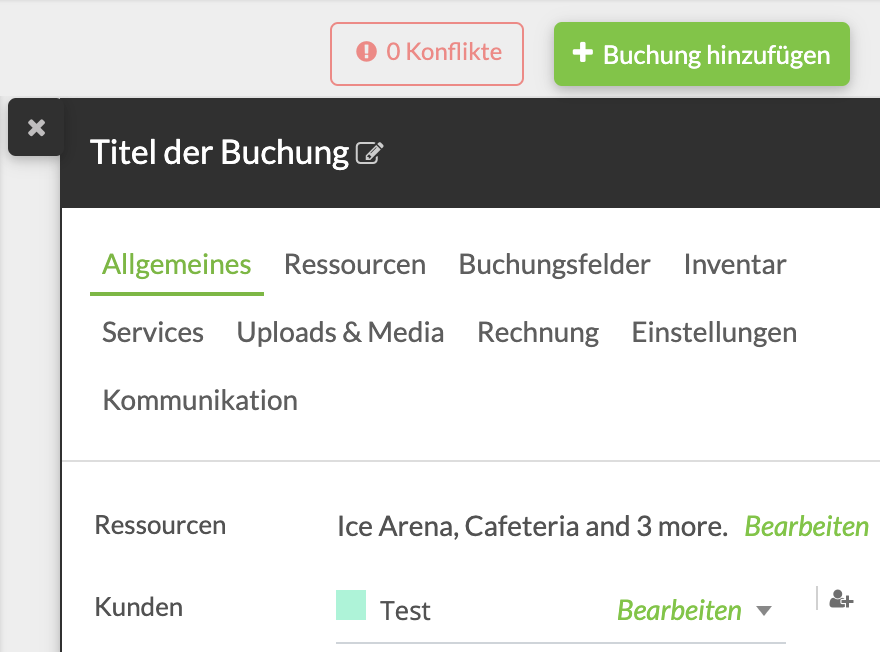
9. add booking & sidebar from right edge of screen
The "Add booking" button has been moved to the right side, as has the booking sidebar.
10. edit booking title
The title of a booking is processed in the top bar from now on.
11. resource display in the "General" tab
The booked resources are now displayed directly in the "General" tab. From there, they can also be forwarded for editing.
12. edit customer from the booking sidebar
The link "Edit" at the customer refers directly to the customer administration.
13. resource images
Resource images are displayed by default at the top of the calendar view (column or row).

14. fixed resource titles
When scrolling, the resource titles are automatically displayed fixed at the top of the calendar.

