The bell rings. Something has happened. You will not miss anything at all - if you want to.
Working with Locaboo becomes a bit more elegant again.
1.notifications
The number of unread notifications is displayed on the bell (top right). By clicking on the bell, you directly enter the Notification and Activity Center of your Locaboo account.
Locaboo notifications provide you with an overview of current events in your Locaboo account. These events need your attention and are to be considered like todo's. For example, booking requests are to be processed here directly by you.
You have the option to limit the notifications by date or by notification. Basic information about individual notifications is displayed directly.
If you mark a notification as read, it will not be displayed as "unfinished" in the bell afterwards. With the "Mark all as read" button you can automatically mark all unread notifications as "read".
Currently the following notifications are available: New Booking Request, New Booking Added, Booking Processed, New Customer Waiting for Activation; More notifications will be added continuously.

2.Activities
Always have an eye on what's happening. The activities bring you a lot of information about your Locaboo account. You have the option to limit the activities by date or by activity. Basic information about individual activities is displayed directly.
Currently the following activities are recorded: New booking added, Booking edited, Booking status changed, Booking cancelled, Booking instance status changed, Booking instance deleted, New resource added, Resource edited, Resource deleted, Seminar/course added, Seminar/course edited, Seminar/course cancelled, Seminar/course deleted, New attendee added, Attendee edited, Attendee deleted, Invoice sent, Check-in status changed; More activities will be added continuously.

3.notification settings
You could even do it without emails at all - only with app-in notifications (optional). You or your users decide how and which notifications they prefer to receive. Over the next months, the list of possible notifications will be continuously expanded.
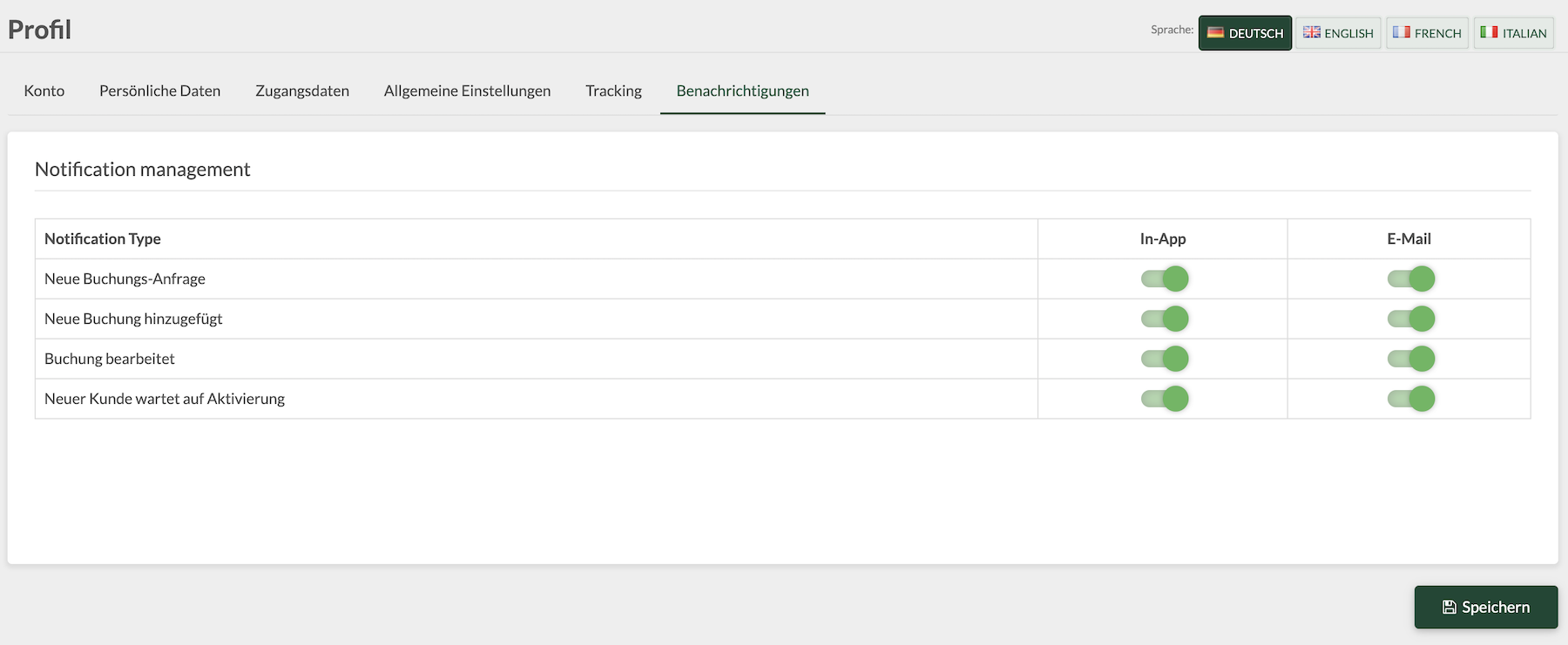
4.further notes
Each user can make his own notification settings. This is done exclusively in the user account under "Profile" - to be found behind the icon to the right of the user name.
Only activities and notifications for which the user has permission are displayed. For example, the user will not receive notifications about booking requests from resource A, if he has permission only for resource B.
Similarly, the user naturally only receives information about activities for which the user also has authorization. If a booking is being processed at resource A, the user will not receive any information if they only have authorization for resource B.
